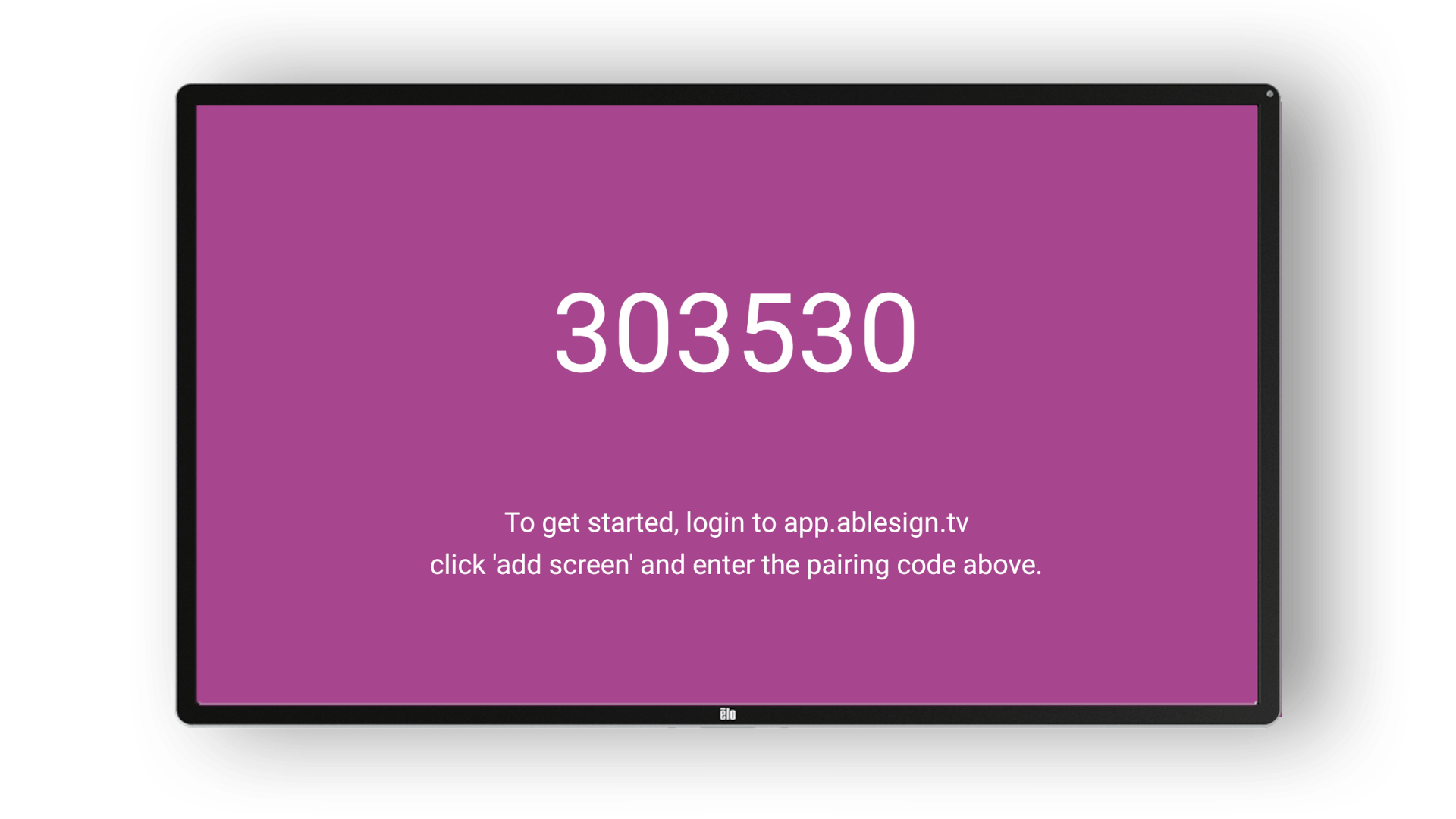How to install AbleSign on ChromeOS
ChromeOS can be a great option for digital signage with its built-in kiosk mode and excellent remote device management features. It’s a little more complicated to setup than other platforms but is well suited to larger deployments.
A word about licensing...
You will need a Google workspace account in order to configure your ChromeOS device for kiosk mode. In addition, a Kiosk & Signage Upgrade or the Chrome Enterprise Upgrade is required.
You can purchase licenses using the Google Admin Console. At the time of writing the Kiosk & Signage Upgrade is the cheaper option at US$25/year per device.
Get Started
Please ensure your device is running the latest version of ChromeOS for best compatibility.
We are going to begin by creating a Kiosk configuration that starts the AbleSign app. We can then enroll devices using this configuration.
To start, login to the Google Admin Console.
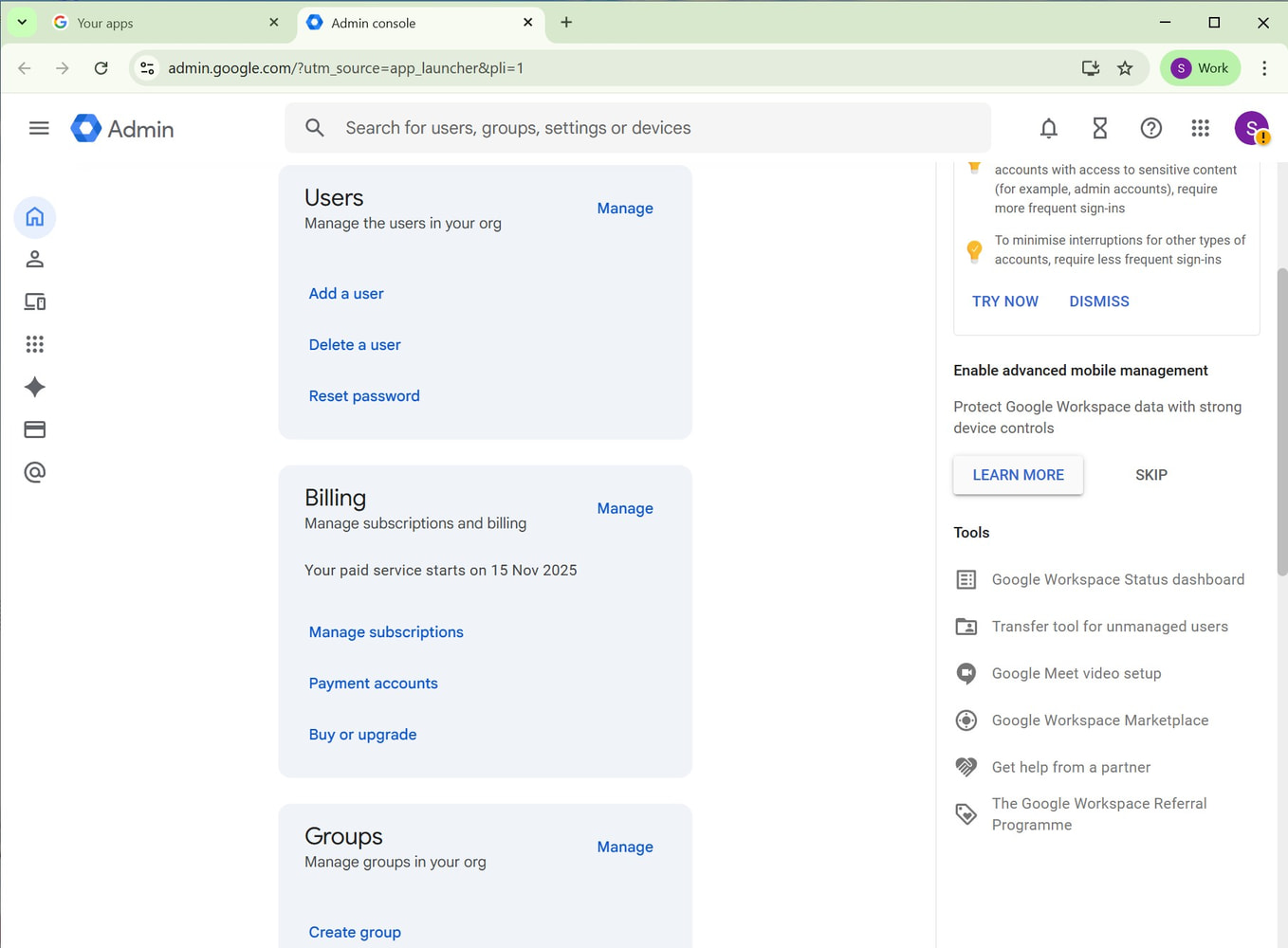
From the sidebar click on Devices -> Chrome -> Apps and extensions.
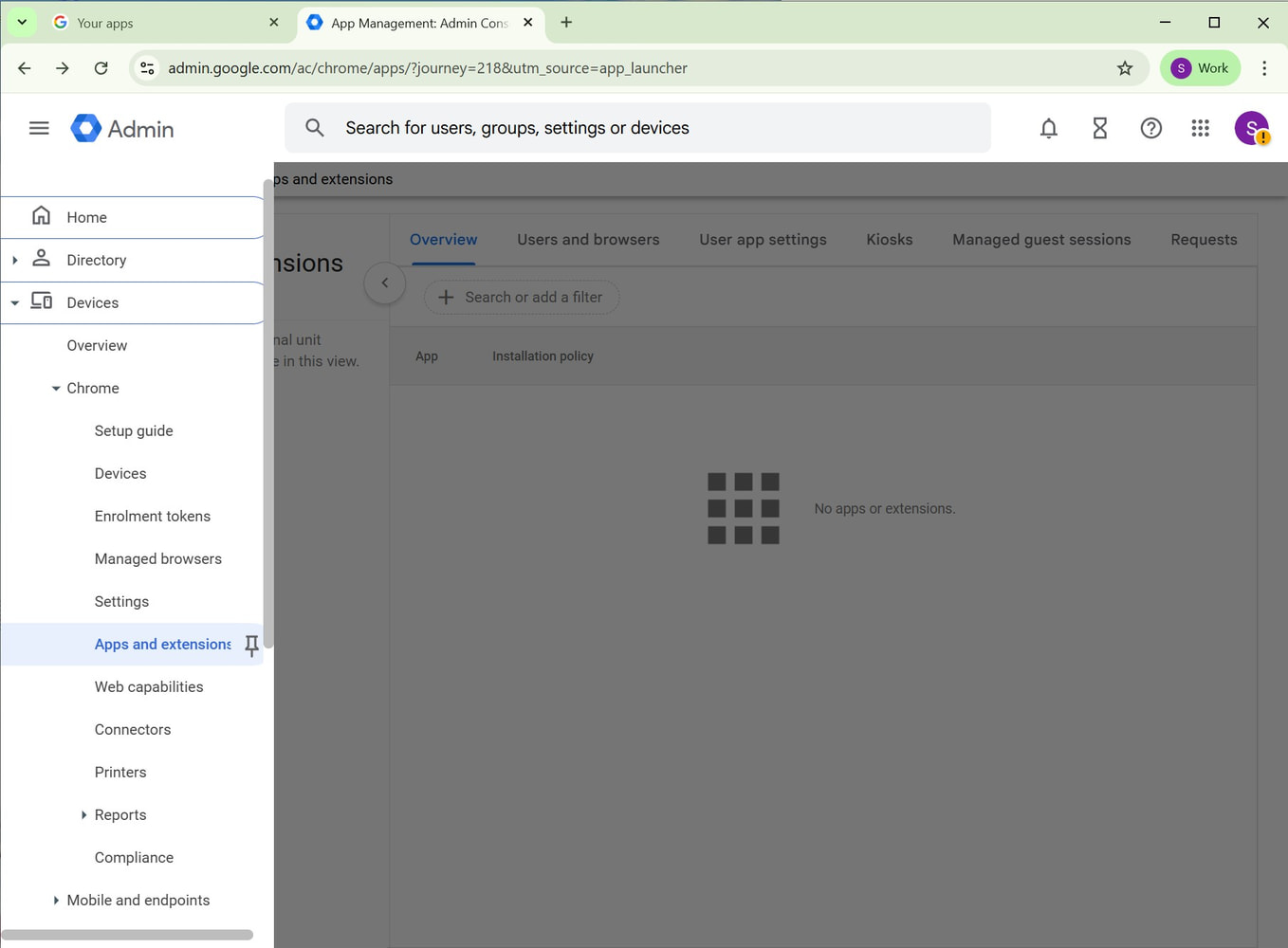
From the Apps and extensions page click on the Kiosks tab.
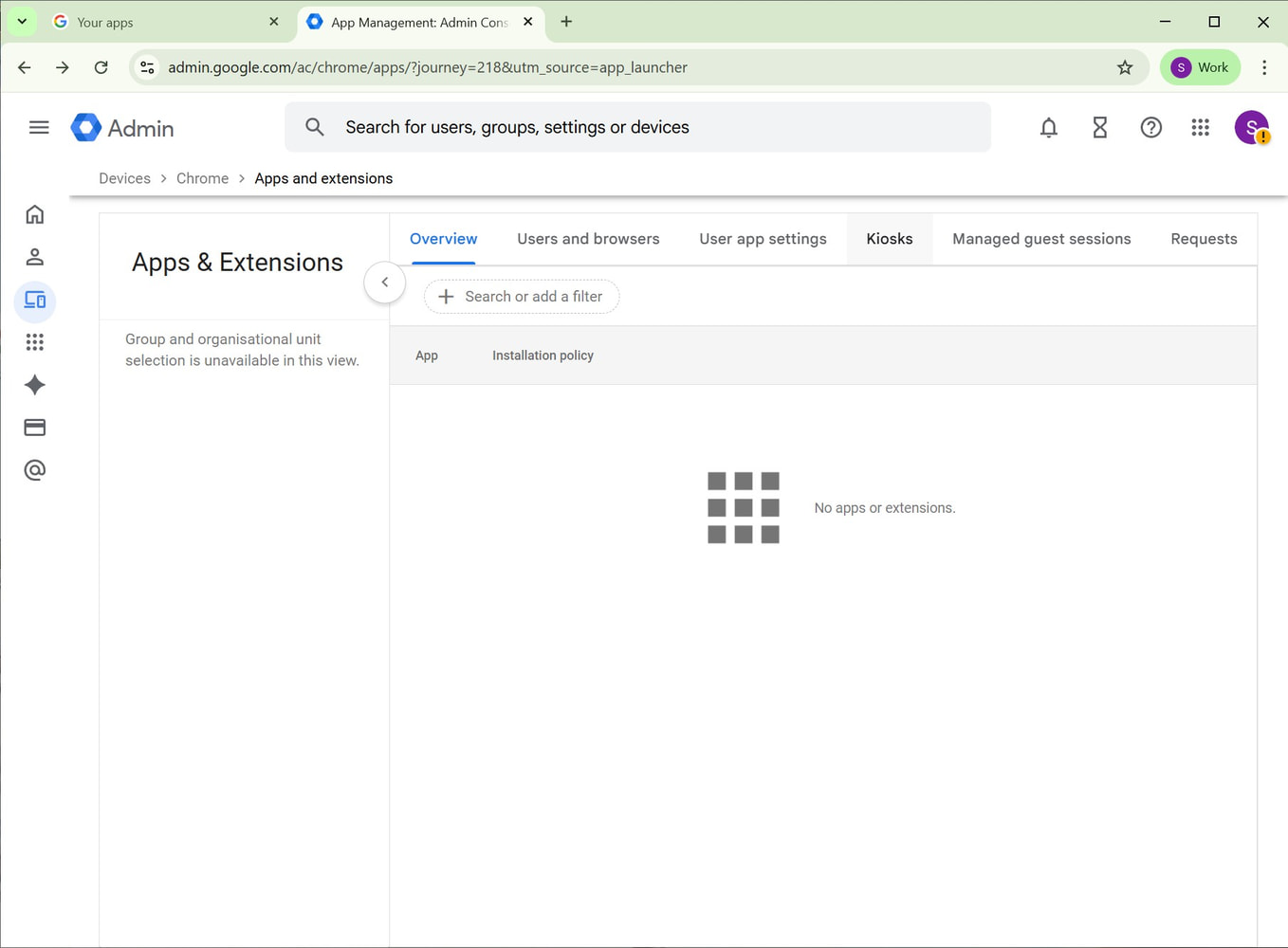
This is the Kiosks section where we will set up the AbleSign web player. In the bottom right, click the yellow plus circle and select Add by URL (the globe icon).
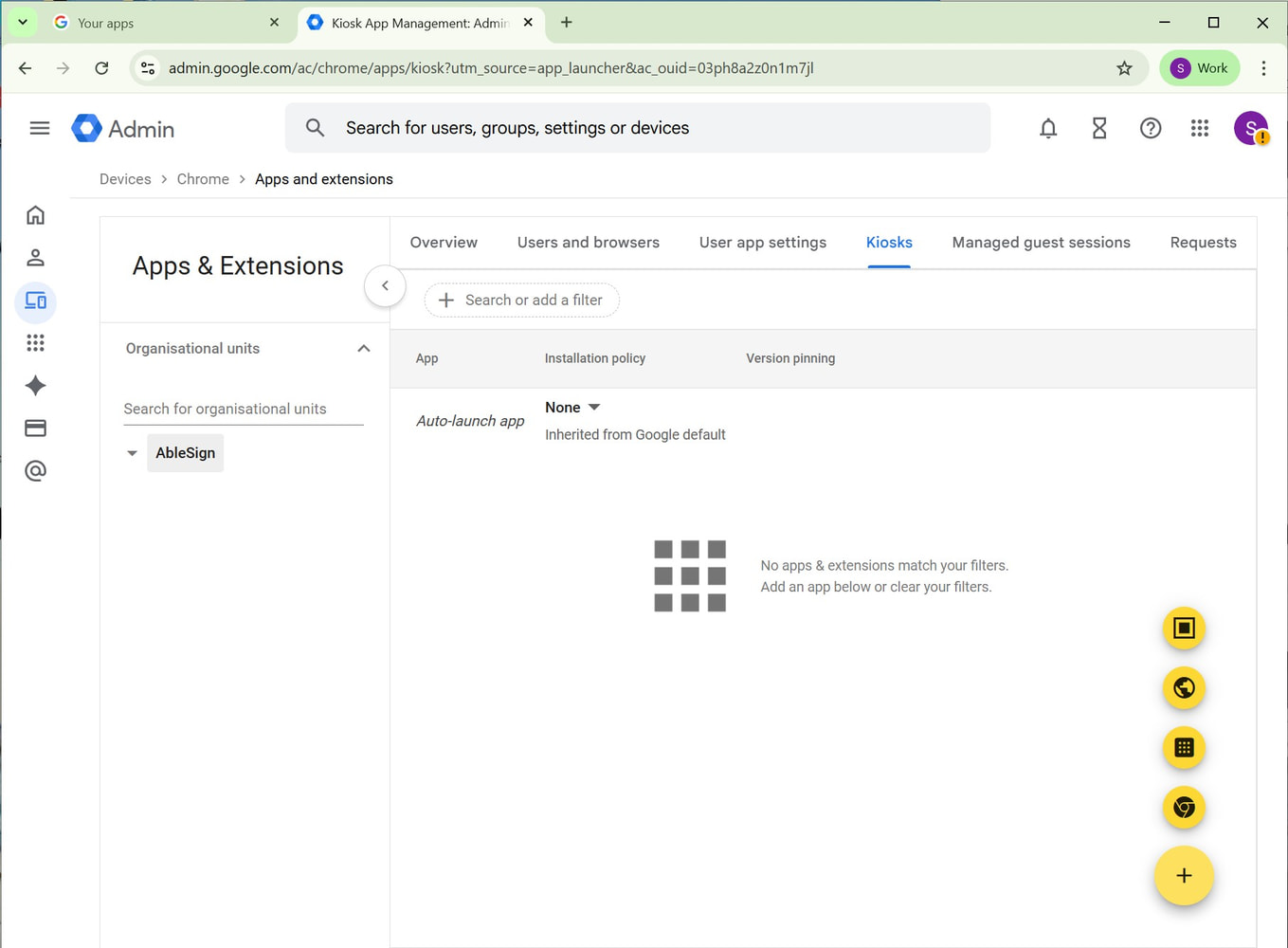
The Add by URL form will appear. Enter the URL as https://player.ablesign.tv and then click SAVE.
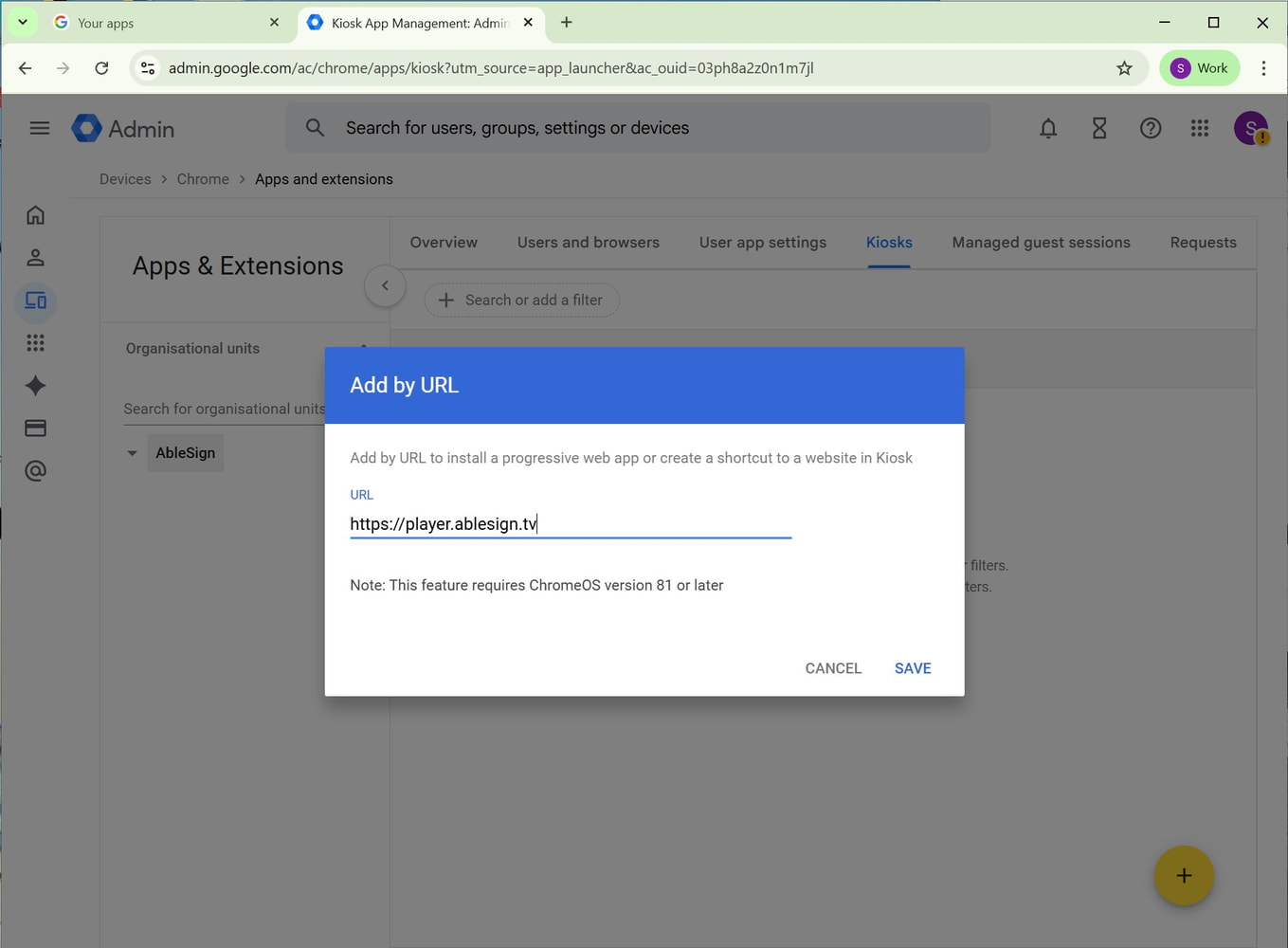
A message regarding permissions will appear. Click AGREE.
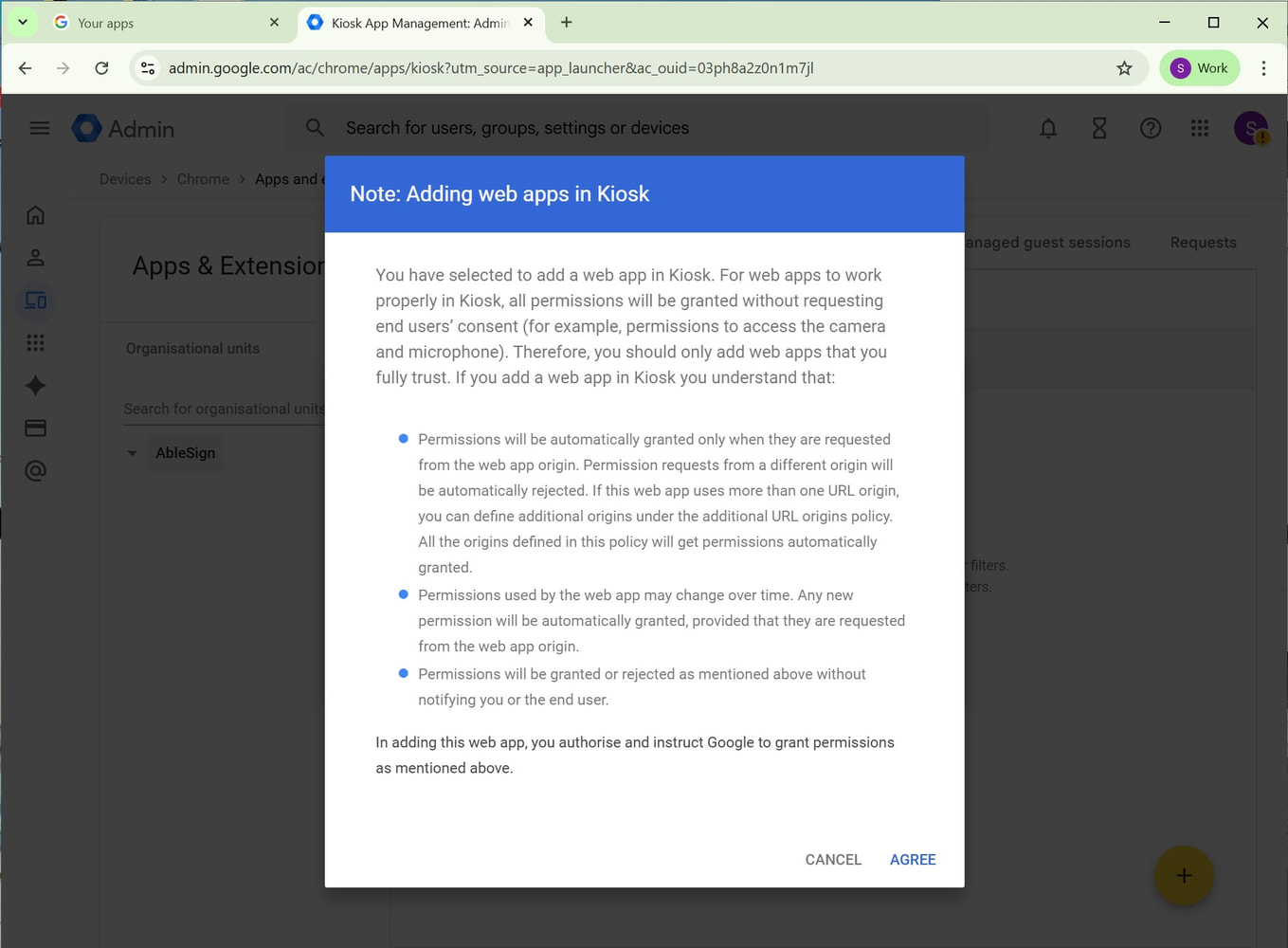
The AbleSign web player now appears as an app. In the Auto-launch app click on None and change it to Web Player.
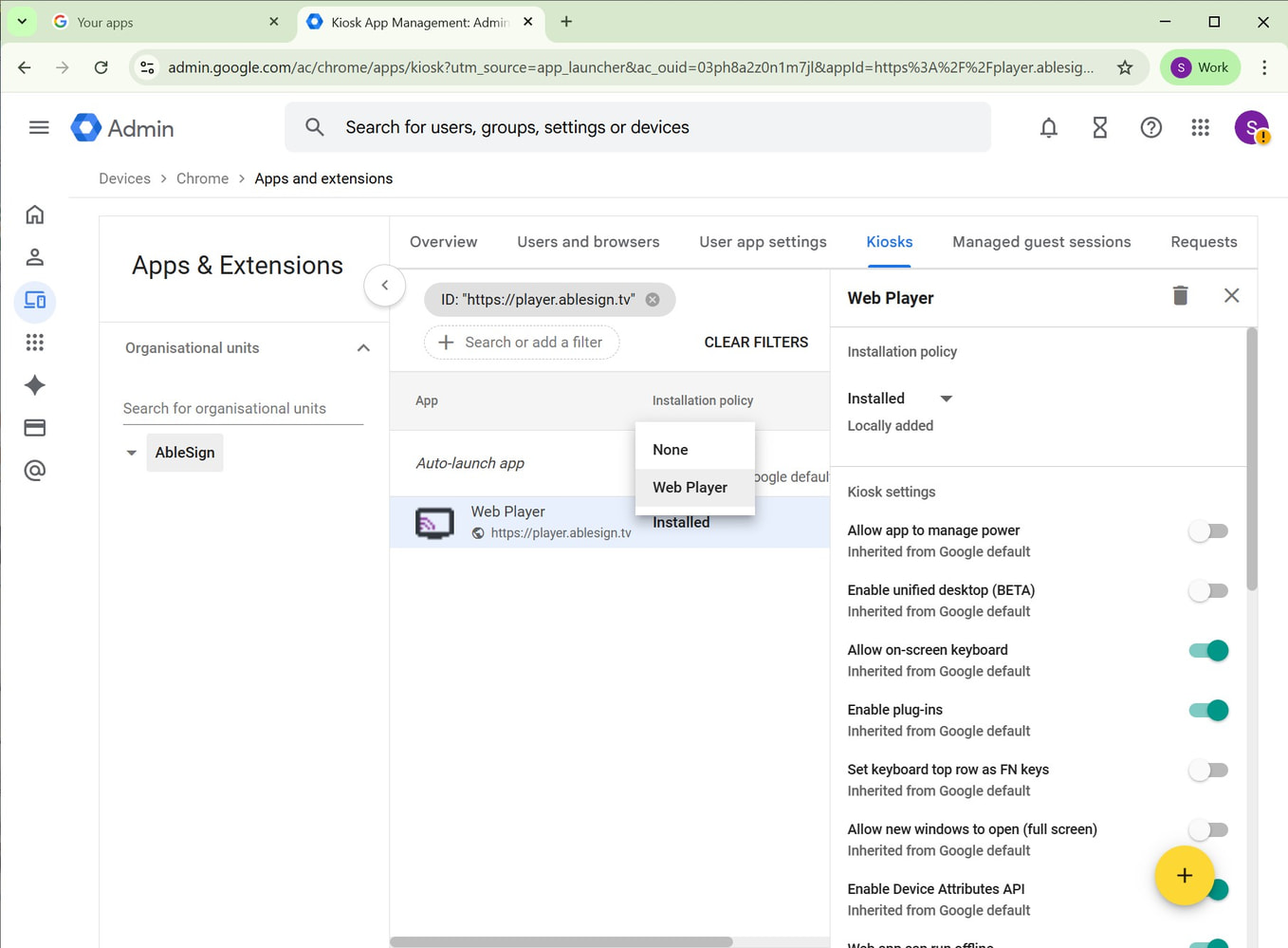
That’s all the kiosk configuration done. Click on SAVE in the top right corner to finish.
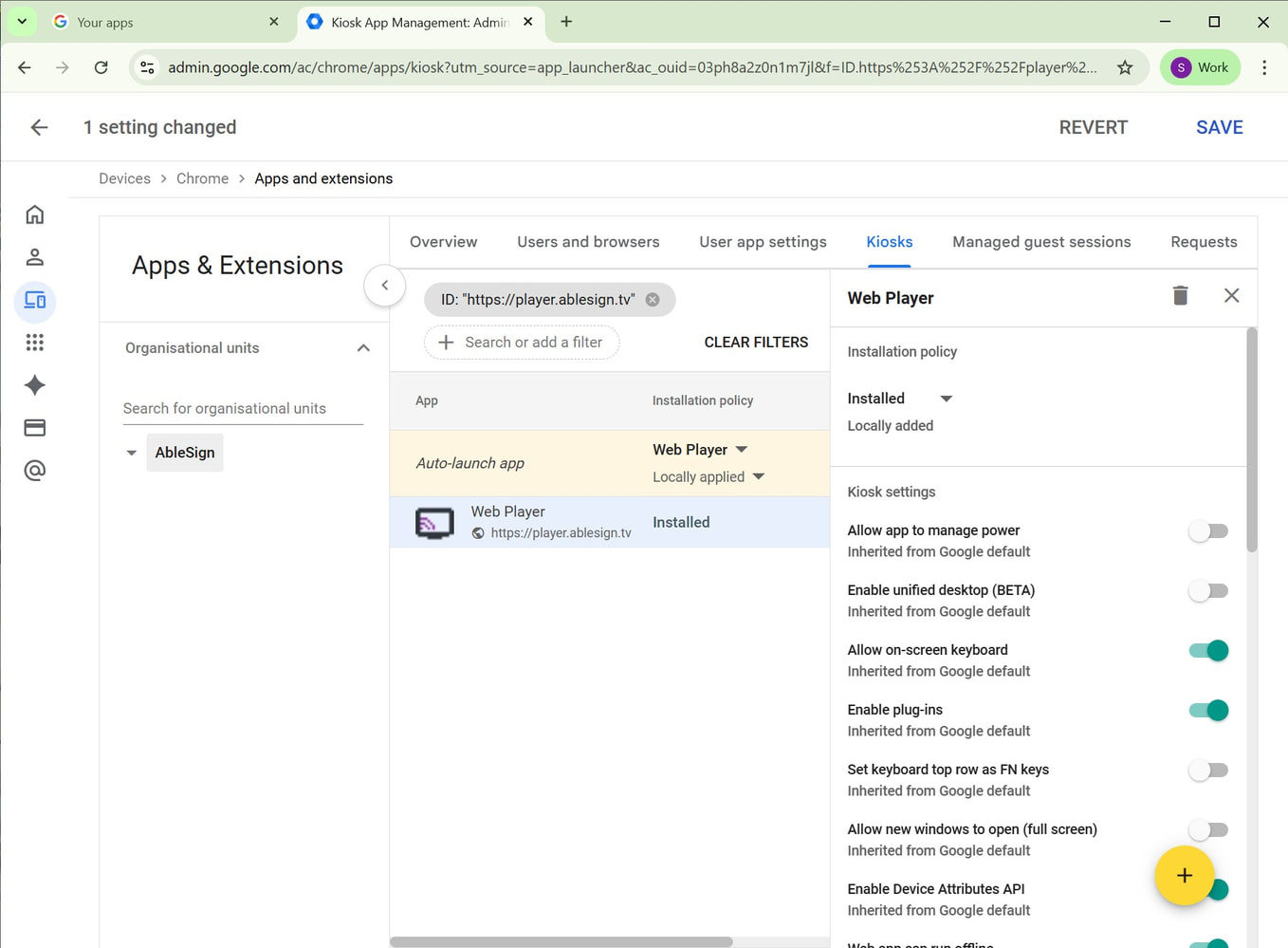
That’s all the kiosk configuration done. Click on SAVE in the top right corner to finish.
Enrol your device
When your ChromeOS device first boots up you will be asked to choose your setup e.g. Personal or Work use. Do not select either, rather select Device Enrollment from the bottom of the screen.
Next enter your user account details, then click Enroll kiosk or signage device.
You will be asked to confirm your selection. Press confirm.
That’s it! ChromeOS will now load the AbleSign app and display the pairing screen ready for use.